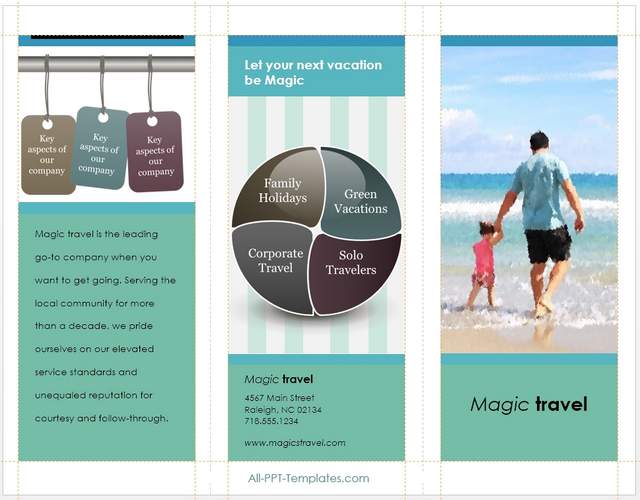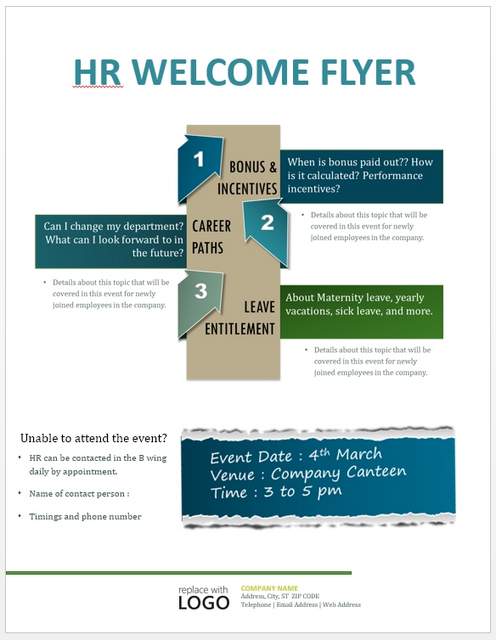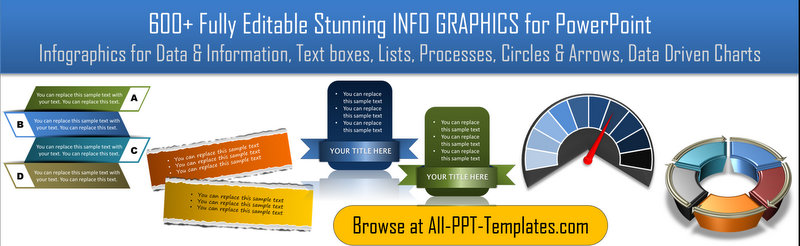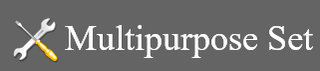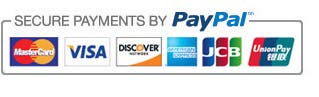How To Customize PowerPoint Slide Size For Your Design Project
PowerPoint is not just a tool to create presentations anymore. The advanced features in the latest versions of PowerPoint make it a handy tool to create Posters, Web banners, Brochures etc.
In this article you’ll learn how to get started with customizing your PowerPoint Slide size to suit any design project you have in mind.
Here is a free tri fold brochure template available in Microsoft Office site:
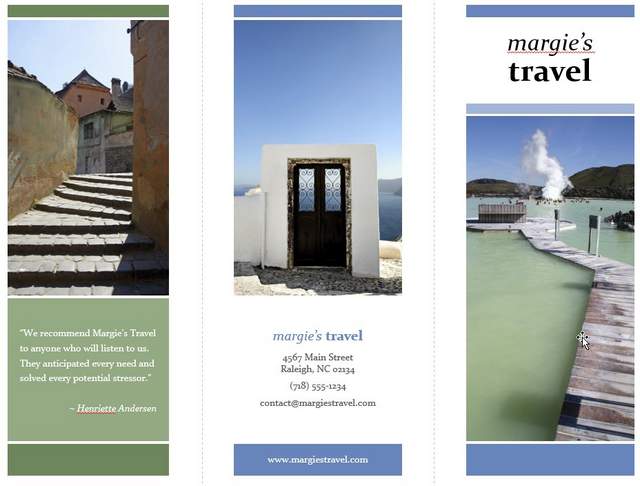 Brochure Template in PowerPoint
Brochure Template in PowerPointThose who work with programs like Photoshop and Illustrator understand the importance of ensuring accurate size specifications in brochure design. Can we alter the slide size specifications in PowerPoint to make it appropriate for brochure design instead of the default slide design?
Yes. Here is how:
Changing the Default PowerPoint Slide Size
In PowerPoint 2013 go to ‘Design’ tab. In the right side of PowerPoint ribbon you would find the option to alter the slide size:
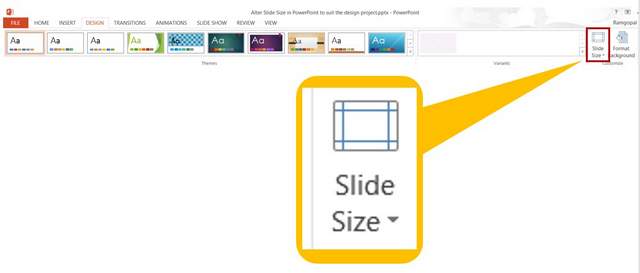 Slide Size Setting
Slide Size SettingOnce you click on the small arrow next to ‘Slide size’, you would find the option to go to Custom Slide Size:
 Custom Slide Size Tool In PowerPoint
Custom Slide Size Tool In PowerPointWhen you click on the drop down menu that says - ‘Slides sized for’, you would find the options to choose from a set of ‘standard sizes’ for 35mm slides, Banner etc.
If you don’t want to choose any of those standard sizes, you can always define the custom width and height of your slides in Pixels, Inches etc.
Once you define the slide size, you can go to the Slide Master view under ‘View’ tab. You would find that the size of the slide masters have also been changed according to the size specifications you just defined:
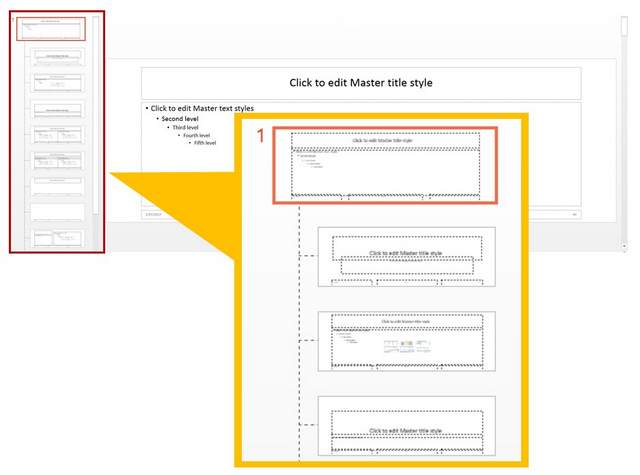 Slide Master View Of Custom Slide
Slide Master View Of Custom SlideNow, you have the option to create your own Master Slide Layouts. You can refer to this article to read about creating your own Master Slide Layouts.
You may even create an entire set of Master layouts and save your presentation as a template for future use. Please refer to this article to learn how to save your presentation as PowerPoint templates.
You can share the templates with your colleagues or design studios to create future brochures as per the design, color theme and size specifications defined in the template. That is how versatile PowerPoint can get, to be your program of choice for any of your design needs.
Note: While PowerPoint is a highly
sophisticated design tool in the hands of those who know how to work with the
various options available in the program, the tool cannot completely replace
programs like Illustrator or Photoshop.
However, for a small business, PowerPoint is more than adequate to produce useful array of collaterals in quick time.
A Quick Way to Design for Small Businesses:
When it comes to presentations, the quality of charts and diagrams you include in your slides goes a long way in establishing your brand image in the eyes of your potential customers. However, it takes a lot of time, effort and advanced skill levels to create professional quality graphics for your business presentations. That is why, we came up with our ‘Infographics collection’ to help you create high quality business slides with very little effort.
Here is a brochure we made up in minutes using a standard template in PowerPoint and graphics from PowerPoint Infographics Pack:
All we did was to pick up a readily available brochure template in PowerPoint. We selected and copied suitable graphics from the Infographics pack. The templates take on the color of the brochure automatically. We updated the text and the brochure was ready!
In the same way, we update a standard event flyer template in PowerPoint to create an announcement.
The flyer too is customized using a standard flyer design in PowerPoint with graphics from Infographics Pack.
The Infographics Pack collection has over 600+ graphics and diagrams to address all your design needs for brochures, e-books, posters, web banners, client presentations and more. All the templates are 100% editable. Just choose the template that matches your thought and replace the sample text with your own text. Your business slides get ready in no time.
Why waste time creating your graphics and diagrams from scratch, when you have such high quality solutions available off the shelf?
Top of Page : Custom PowerPoint Slide Size
Main PowerPoint Tutorials Page