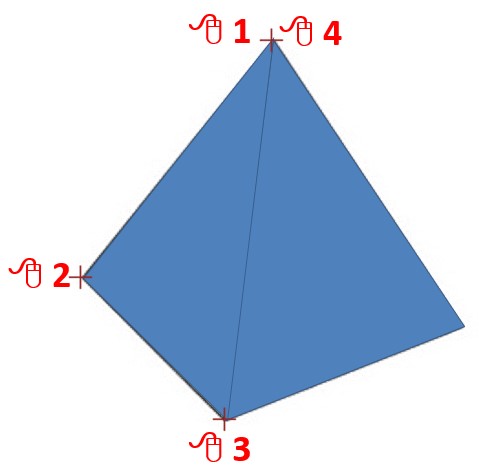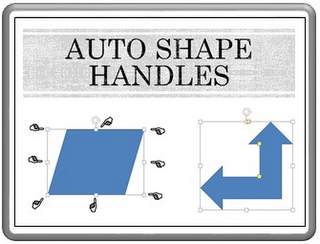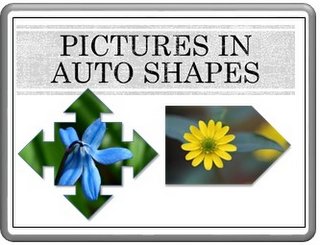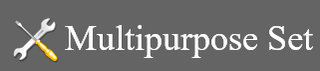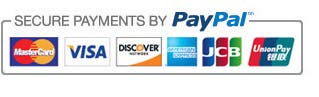How To Use PowerPoint Free Form Tool To Trace A Shape
Learn how to use PowerPoint Free Form tool to trace any shape easily. In this tutorial we'll see how to create a Pyramid shape with just a few clicks.
There is no doubt that PowerPoint has done a great job by including a wide array of shapes in their auto shapes menu – from where you can pick and customize shapes to create your own diagrams. However, there is a limit to the number of shapes you can expect to be included in the library.
A simple way to seriously expand your auto shapes library is to trace shapes using free form tool in PowerPoint. In this article, we will show you how to achieve that in a step by step way.
Choosing the Shapes You Want to Trace:
Let us say you happen to see a shape like the following to use in your business presentation:
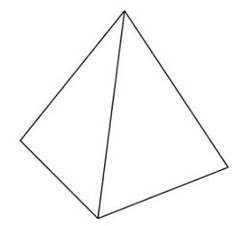 Pyramid Created with Free Form Tool
Pyramid Created with Free Form ToolYou don’t find a readymade auto shape that matches this shape. A simple way to recreate the shape is to use the free form tool in auto shapes menu.
Note: If you'd like to follow along with this tutorial, you can copy and paste the above Pyramid image into your PowerPoint slide.
Tracing with Free Form Tool:
To pick up Free Form tool go to Auto shapes menu. Under ‘Lines’ option you can find the tool as shown below:
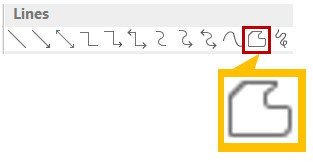 Free Form Tool
Free Form ToolOnce you select the tool, the cursor turns into a cross. Each time you click on the slide a point gets anchored. Thus, you can trace a part of the shape by clicking on the corners as shown below:
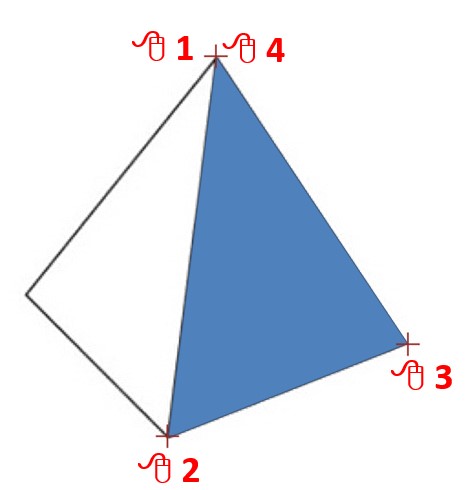 Tracing a Pyramid
Tracing a PyramidFollow the same process for the other part as well to complete the shape:
Thus you can trace any shape with straight lines and sharp corners using Free Form shape.
Taking the Shape To The Next Level...
So what do you do with Triangle or Pyramid shapes? You complete them to create visual diagrams for your slides. They help you convey your message powerfully.
Here are some examples of diagrams used in presentations with triangle shapes...
Triangle Diagram showing Interrelationships
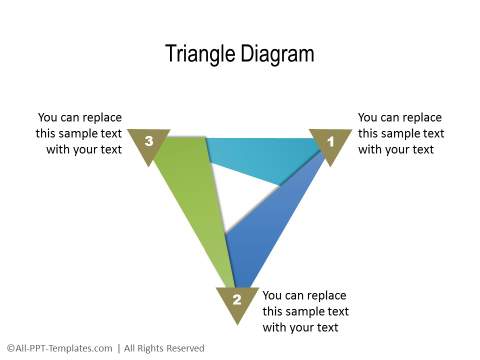
Applying 3D To the Triangle
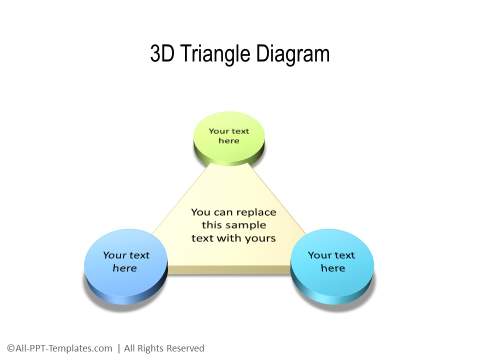
Triangle diagram with 6 sections
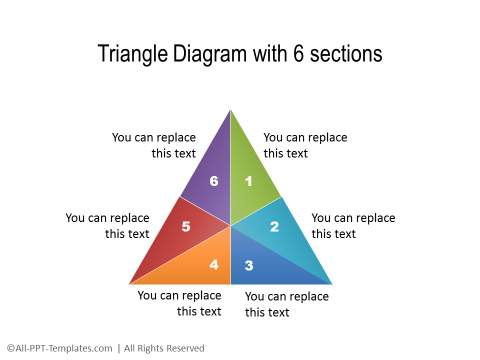
Applying Gradient to the Pyramid Shape
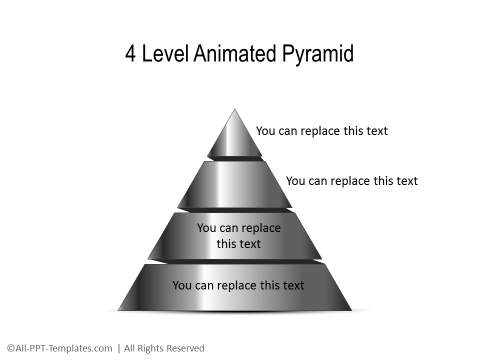
Source: Shapes section of 700 Essential Charts Pack
Another way to impress your audience:
Using free form tool to trace shapes expands the possibilities to create interesting graphics for your business slides. But all said and done, it takes a lot of time and effort to create high quality graphics and diagrams from scratch.
That is why we came up with our 700 Essential Charts Pack : A collection of ready to use PowerPoint templates with professional animations for busy business presenters like you. All the templates in the collection are fully editable. Just choose the template that matches your thought and replace the sample text with your own text. Your business slides get ready in no time. Creating professional quality business slides has never been easier.
Why waste time creating graphics and diagrams from scratch, when you have such a high quality solution available off the shelf? Please browse through our diagrams collection and see how the templates can change the way you create your business presentations forever.
Related Posts
Top of Page : PowerPoint Free Form
Browse More PowerPoint Tutorials