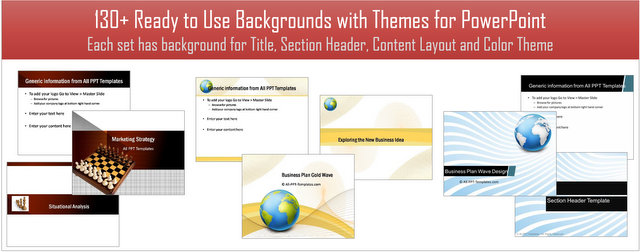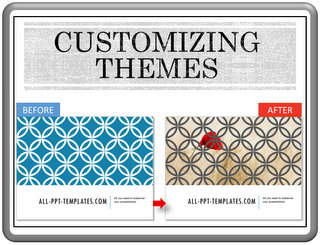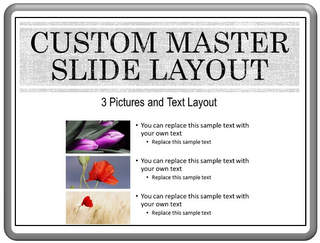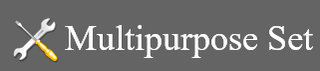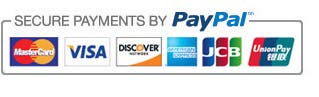Using Microsoft’s Free PowerPoint Template to Save Time
When you set out to create content for a new presentation, it is easy to lose a lot of time deciding what to include in the slides. The free templates offered by Microsoft can come to your rescue in such situations. In this article, we will provide a simple example to show you the usefulness of templates to build your presentation content.
Step 1: Choosing the right template
It is always easier to build your content from a rough outline, rather than from a blank slide. Microsoft PowerPoint helps you here.
Let us say, you want to create a business plan presentation. When you open the PowerPoint program, the start screen comes up as shown here:
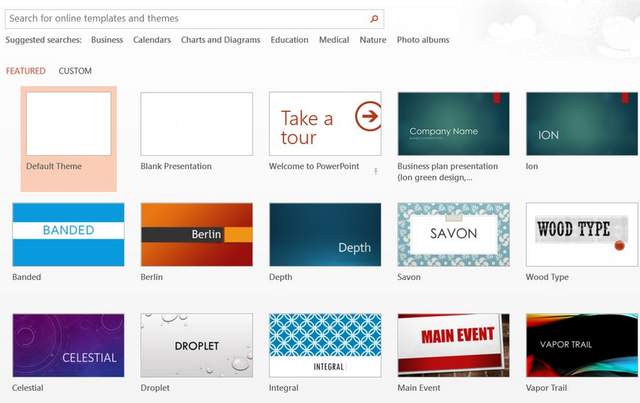 Free PowerPoint Templates
Free PowerPoint TemplatesYou enter the topic of your presentation in the ‘Search’ box:
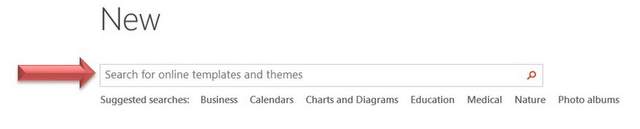
When you enter ‘Business plan’ in the search box, you get the following options:
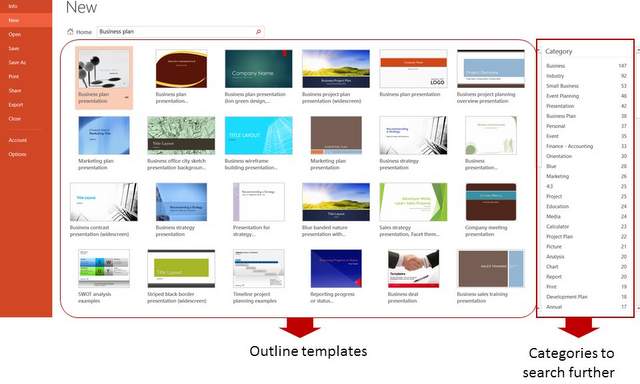 Search Results for Free PowerPoint Templates
Search Results for Free PowerPoint TemplatesWhen you choose one of the options, you will get the following details:
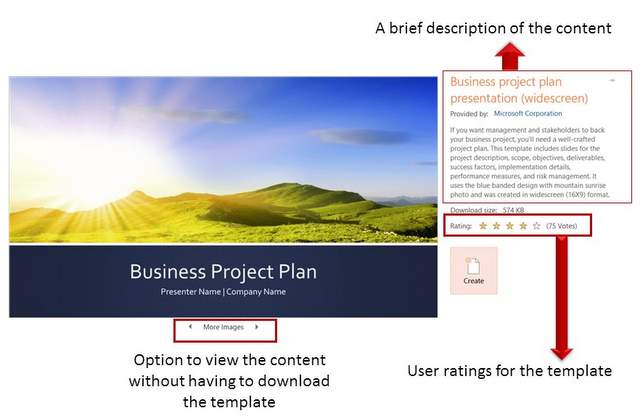 Template Details Shown By Microsoft
Template Details Shown By MicrosoftStep 2: Understanding the Template details
A brief description of the content:
You can get a good idea of the content of the templates by reading the description provided. If you think that the content is not as per your liking, you can always choose the next template to consider.
User Rating:
Microsoft not only provides you with the user rating for a template, but also mentions the number of people who reviewed the template. You will save tons of time by narrowing your options based on the popularity of templates.
Contents of The Template:
You can browse through the content of the template by clicking on ‘More images’ option instead of downloading the template.
Once you are happy with the template you can download the template by clicking on ‘Create’ button.
Step 3: Fleshing Out the Outline
Here is a slide sorter view of the template we have chosen from the many options provided by Microsoft.
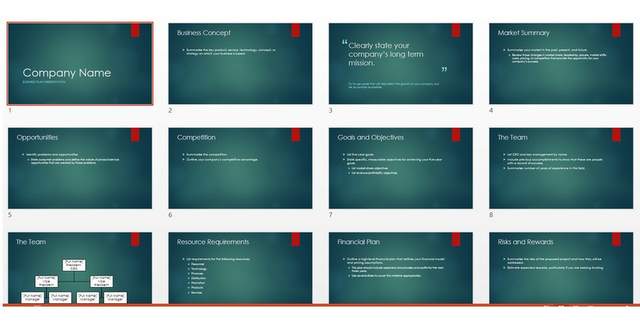 Ion PowerPoint Theme
Ion PowerPoint ThemeYou just need to replace the sample content with your own content to build your slides. This ensures that you don’t miss out on some essential items to be included in your presentation.
You can strengthen your content even further by searching the net on the topics of each slide. Thus, the template serves as a guide post for your content creation.
Step 4: Customizing the Look and Feel
In PowerPoint 2013
PowerPoint 2013 allows you to change the theme of the templates to alter the look and feel of your slide deck. So, the same presentation template can look like this:
 Slice PowerPoint Template
Slice PowerPoint TemplateOr it can look like this:
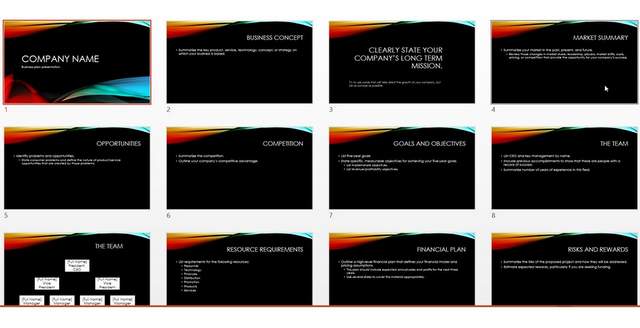 Vapor Trail PowerPoint Template
Vapor Trail PowerPoint TemplateThis ensures that your slide deck doesn’t look like the ‘one downloaded from Microsoft site’.
Creating A Business Presentation:
When you want to create a business presentation, it always helps to step away from your computer and start with a plain sheet of paper. You can use tools like Mind maps or brain storming to outline your content.
However, sometimes you may not have the luxury of time. In such cases, the templates provided by Microsoft can help you come up with your ‘first draft’ of your presentation fast.
However if your presentation is important, you may not want it to look exactly the same as 100s of other presentations created in Microsoft with the same templates.
The Alternate Way To Find Custom Templates
If you are a busy business presenter, there is another way to save time in creating your presentations. You may use high quality PowerPoint templates to create your business slides with ready to use themes.
You can find professional themes with backgrounds and color themes like this for Marketing...
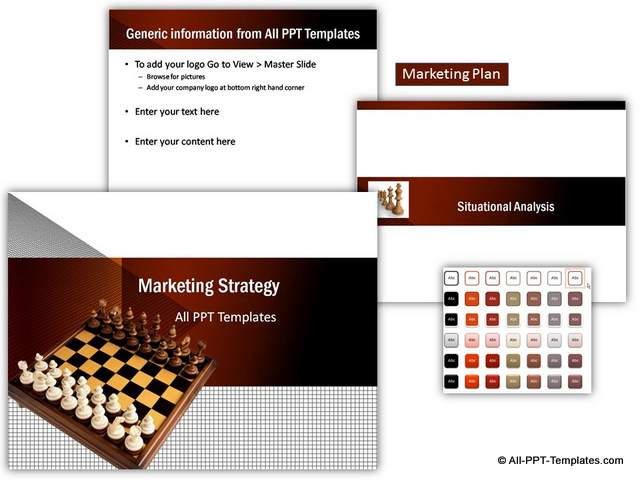
Theme for Strategy related presentations...
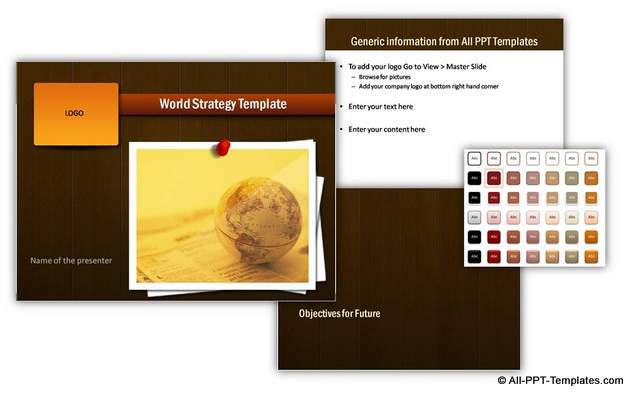
and much more...
The themes showcased above are from our 130+ Ready to Use Backgrounds and Themes Pack.
Please browse through the Background & Themes collection to see the difference our templates can make to the quality of your presentations. There are 130+ different and professional ready to use themes. You just add your own content to these themes and you are ready to go!
Why waste time creating your themes from scratch, when you have such high quality solution available off the shelf?
We hope you found this article useful. If so, please share this article with your friends and leave your comments below
Related Posts
Top of Page : Free PowerPoint Templates