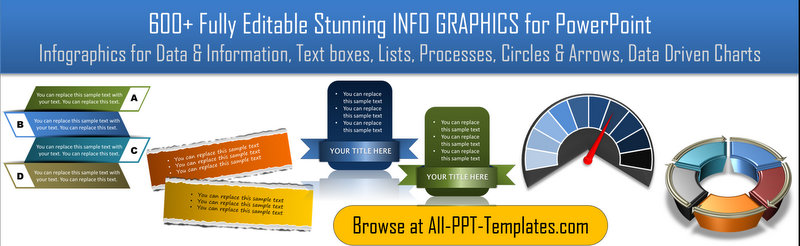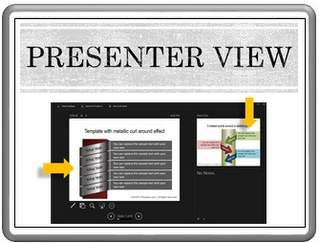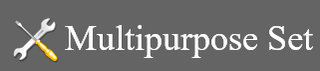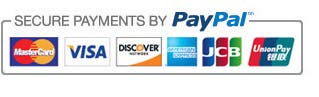When to use Blank Slides in your Presentation
In a PowerPoint presentation, Blank slides are as valuable as content slides. They are key to engaging your audience in your presentation.
In this article, you will learn two simple shortcuts that bring up blank slides. You will also learn the application of the two types of blank slides. These applications are quite useful in the current scenario where the projectors are so powerful that you no longer need to dim the lights in the room while showing your slides.
The two types of blank slides:
PowerPoint allows you to have a black screen or a white screen at the click of a button. There are 4 ways in which you can switch you slide mode to blank:
- The shortcut to have a black
screen is ‘B’ meaning Black when you are in Slideshow mode. The shortcut for a
white screen is ‘W’ meaning White in Slideshow mode.
- PowerPoint clickers have the option to get a black screen on the click of a
button. Check yours to know which button to use.
- The Presenter View option in PowerPoint 2013 has a button to switch to Black screen.
- If you are close to the computer when presenting, you can right click on the screen in Slide Show Mode and select White or Black slide.
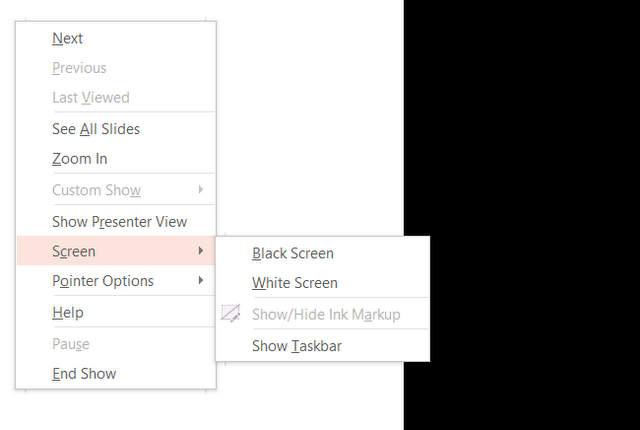 Menu to View Blank Slide
Menu to View Blank SlideWhen to use Black Screen?
You can imagine the ‘B’ button as a switch that ‘turns off the screen’. This allows the audience to shift their attention from the screen to ‘You’ – the presenter.
 Shifting Focus to Presenter
Shifting Focus to PresenterYou may want to use Black screen in the following situations:
- You introduced an idea to the audience and
you want them to share their views about the idea. By turning off the screen and
looking at the audience, you suggest that you welcome their views now.
- You want your audience to give their
opinions first before you show yours. For example, you may ask them a question
about the factors that expose your organizations to market risk. Once they
share their list of factors, you can show your list and tick off the ones that
have been already mentioned and talk only about the factors that have not been
considered.
- You shared a fact or principle on the slide and you want to make the point ‘real’ to the audience by sharing a story with them.
To return to the presentation you just press ‘B’ again or press ‘Enter’ key.
When to use White Screen?
You can consider the ‘W’ button as a switch to illuminate the screen. White Screen is quite useful when you have your white board doubling up as screen for projection. You can use the combination of white board and white illumination in the following situation:
- To perform some calculations based on live
inputs from the audience
- To draw and illustrate the steps in a
process flow, while elaborating on the significance of the steps
- To draw a diagram in stages to illustrate the relationship between factors
While you can always animate a diagram or process flow, the level of engagement you get from drawing the diagram is far better.
Like in the case of black screen, to return to the presentation you just press ‘W’ again or press ‘Enter’.
Tip: You can have blank slides preset with black or white backgrounds in your presentation at the point where you want to initiate discussion or provide a break in training etc.
Knowing how and when to use blank screens can make your presentation engaging, memorable and impressive. . I hope you found this tutorial useful. You can find many more such PowerPoint tips in our tutorials section.
Please do share your comments below if you found this tutorial useful.
Another way to impress your business audience is to use high quality graphics and diagrams on your slides.
However, it takes a lot of time to create high quality graphics from scratch. Most business presenters don’t have the time it takes to create professional quality slides every time they need to make a presentation. That is why we came up with our PowerPoint Infographics Pack with 600+ templates. Just choose the template that matches your thought and replace the sample text with your own text. Your business slides get ready in no time.
Click on the image below to browse through the templates:
Related Posts
Top of Page : Blank Slides
Main PowerPoint Tutorials Page